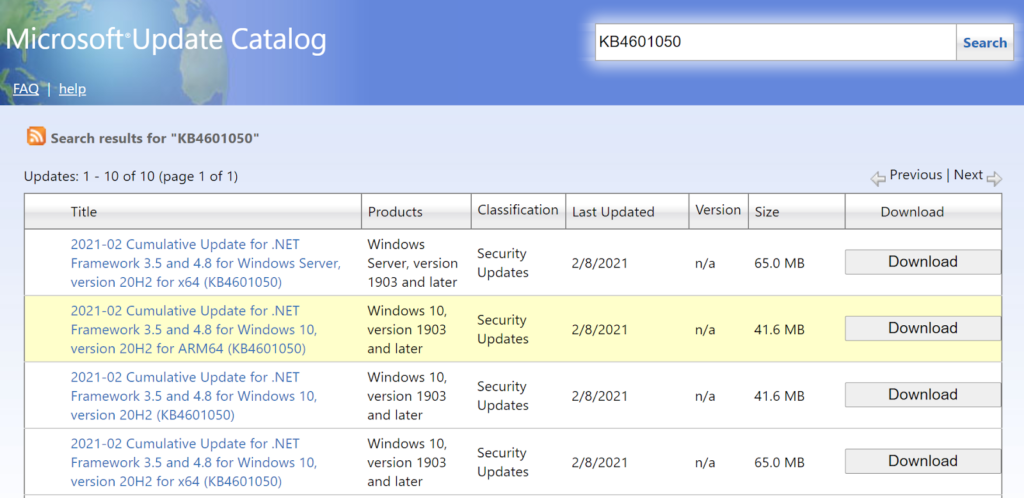How to install Minecraft Shaders
Minecraft is a sandbox video game published by Mojang on 17. May 2009. It was developed using the Java programming language. It was released as a public alpha version for personal computers in 2009 and then officially in November 2011 when Jens Bergensten took over its development.
About 1 million players are currently playing Minecraft. 25,000,000 people have bought the game, and about 288,000 people have bought Minecraft EVERY DAY.
Minecraft’s slick, blocky style is quite charming in its own right, but if you’ve ever wondered what the game would look like if it were slicker? To clarify your thoughts, we are here; in this article, we have written the complete procedure of installing shaders in Minecraft. With shaders, you can create intense effects in the game.
They are an easy way to customize Minecraft’s rendering, shadows, and lightning, allowing you to create the effect you want. The shaders of Minecraft 1.115 are very famous among the Minecraft community, and the version includes new resource packs, most of which changes make the gameplay even more beautiful.
These shaders create a realistic and special atmosphere in the game by changing the environment’s lighting, colors, and reflection. Shaders have been very popular since the release of the new Minecraft 1.15 version. Since then, Optifine 1.15 has also been in high demand.
What is Optifine 1.15.2?
Optifine is an optimized mod for Minecraft. This tool makes Minecraft smoother and faster, with full HD texture support and many customization options. The latest version of Optifine 1.15.2 should be your choice if you want a fun and bug-free video game experience.
It adds support for high-definition textures, improves the appearance of shaders, and provides many other features that allow you to develop an attractive look and better FPS performance in your Minecraft world.
It doubles the FPS, and some players have reported that it triples the FPS while playing. In short, this is a tool that allows you to get a significant increase in FPS and reduce lag and FPS problems.
Optifine 1.15.2 includes many additional settings available in the video settings to optimize game performance. Every Minecraft should use this mod to improve the game’s performance because this mod improves the game’s graphics in all aspects. In addition, the 1.15.2 optimization offers a significant increase in FPS for all Minecraft players.
Whether you play offline or online, in single or multiplayer mode, Optifine will never disappoint. Furthermore, the Optifine HD modem makes it very easy to play and enjoy Minecraft, even on older computers. In short, Optifine 1.15.2 has become a startling and important tool in Minecraft.
The installation of the shaders is quite complicated and, therefore, not understandable for everyone. But today, we’re going to show you the exact and simple process of installing shaders in Minecraft. So stay till the end of the article, and we are sure you will find what you are looking for.
1. Optifine loading
There is no doubt that Optifine 1.15.2 is a very useful mod that can be used to customize Minecraft effectively. A shortcut and a great way to make the game run smoother and use fewer resources. The advantage of this mod is that you can use HD textures and resource packs without having to install other mods.
Shaders are not technically mods, but they are a graphics package that is installed in the same way as texture packages. Unfortunately, these shaders are not supported by Minecraft vanilla. To install these shaders, you will need to download Optifine.
Optifine is easily available online. You just received an offer with a bunch of ads to download Optifine.
Once you have the file, download it, and make sure you download the Ultra version of optifine as it has the most features. When downloading, make sure the file is safe for your computer. When you’ve done that, you can go.
Then, it’s pretty simple and easily opens the optical installer. Do not open the installation program directly. Right-click the installer and open it with the Java™ Platform SE binary.
The program will now open with many choices for installation; the installation of optifine will start automatically. After a few minutes, a dialog box will appear, indicating that Optifine has been successfully installed.
2. Download and install the Shader Pack
You now need to download the shader package. However, there are tons of shader packages on the Internet. From very dark to very light, all types of shaders are available. The decision is yours; download the shader package you want. To help you out, we have listed the top 5 shaders below:
- Sildurs Vivid Shader 1.15
- SEUS Ultra Shader 1.15
- Where Shader 1.15
- Shokapik 1.15
- Continuum
Don’t worry about shader version incompatibilities, as all shader versions work with Optifine. Note that shaders consume a lot of resources. Playing Minecraft with shaders is not a good idea unless you have a high-end desktop or laptop.
Some powerful computers can run it, but some may have problems with the shaders depending on when they were released. Select a shader file and load it.
3. Open the shaders folder in the Minecraft launcher
Once you’ve downloaded the shader pack, open your Minecraft launcher and play the optifine version. In Minecraft’s main menu, go to the Options button, the Video Setup button, find the Shader button, and click it. Now click on the shader map button, and a new window will open. Now you’re finally where you need to be.
4. Install shader package
If you click on the shader folder button, a dialog will appear asking you for the destination or location where the shader package is installed; normally, this will be in your download files. Select the shader file, and the package will open in-game and install automatically in your Minecraft launcher. Make sure you do this with the optifine version.
To make sure the shaders are installed successfully, repeat step 3, and you will see that the shader package is already installed. So if you find shaders installed, it’s good.
5. You’re done
Congratulations, you are now a pro at downloading and installing shaders in Minecraft. These are the top to bottom steps to install optics and shaders in Minecraft fully.
Installing Shaders Without Optifine
If you are thinking of downloading and installing a shader pack without Optifine 1.15.2, let me tell you that you cannot download and install a shader pack without Optifine.
So if you want to download a shader package, you need to download Optifine. Optifine makes it easy to install a shader pack in the game. As written above, with Optifine 1.15.2, you don’t need another mod to load the shader.
Repeat the process described above. We are sure that you will have no problems downloading and installing shaders in Minecraft if you follow the procedure as we have written it.
Conclusion
Everything you need to know about downloading and installing Shader in Minecraft: shadders are programs that run in the graphics pipeline and tell the computer how to access and render each pixel. They are often used to control light and shadow effects.
Shaders are features used for different effects when the player looks at the crowd; spectator mode. The shader can easily be disabled by setting the perspective to the third person.
Undoubtedly, using shaders can improve gameplay by changing dark and light areas, reflection effects, HD textures, and lag-free gameplay.
There is no doubt that shaders have many advantages, and their installation is also easy. So there’s no reason to hold back from installing shaders and getting the most out of your game.
Related Tags
Feedback, Minecraft shaders, BSL shaders,sildurs vibrant shaders, dark shaders Minecraft,optifine shaders, how to add bsl shaders to Minecraft, Privacy settings, How Search works,5:58Best Shaders for Low-End PCs: Chocapic No Shadows …DanielPlaysYouTube – Jun 9, 2017,5:58, Best Shaders for Low-End PCs: Chocapic No Shadows …, DanielPlaysYouTube – Jun 9, 2017, DanielPlays, YouTube – Jun 9, 2017,4:42Chocapic13 v7.1 Lite – Low-End Shader for High FPS | Minecraft …DanielPlaysYouTube – Dec 15, 2018,4:42, Chocapic13 v7.1 Lite – Low-End Shader for High FPS | Minecraft …, DanielPlaysYouTube – Dec 15, 2018, YouTube – Dec 15, 2018,1:51Chocapic13 Shaders Download | Extreme • Ultra • High • Low • LiteTexture-Packs.com: Minecraft!YouTube – Jan 30, 2021,1:51, Chocapic13 Shaders Download | Extreme • Ultra • High • Low • Lite,Texture-Packs.com: Minecraft!YouTube – Jan 30, 2021,Texture-Packs.com: Minecraft!, YouTube – Jan 30, 2021, See more, about how to get shaders in Minecraft Xbox one