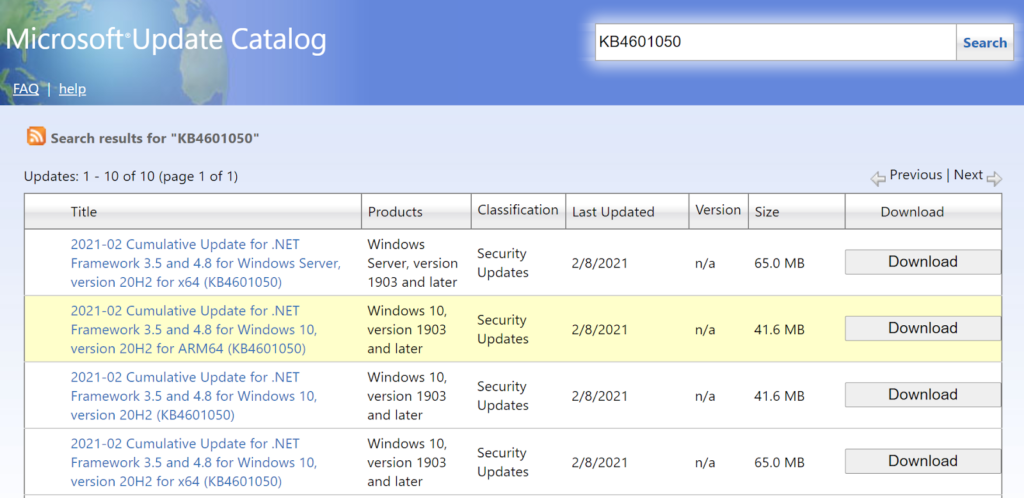Need help setting your screen refresh rate in Windows 10? If you’ve been following our last series of articles, you’ve probably figured out why it’s essential to have a gaming monitor with a healthy refresh rate, especially if you’re gaming on a PC.
If you’re considering going pro, refresh rate isn’t something you should pay attention to when setting up your game screen. So I’ve put together this guide to show you how to check, change, increase and adjust your screen refresh rate in Windows 10.
Message: Before we dive into this article, I want to clarify that this only applies to people who have anything more than a 60Hz minimum. This guide is specifically for those with a 75Hz or higher game screen, up to 240Hz. It shows you how to make sure your game monitor uses the best possible refresh rate.
How do I check the refresh rate of the Windows 10 screen?
To check the refresh rate of Windows 10, go to Settings > System >Display > Advanced Display Settings > Display Adapter Properties >Monitor > the refresh rate of your monitor will be displayed on the screen.
Changing and increasing the refresh rate of your Windows 10 display
To change and increase the monitor refresh rate in Windows 10, go to Settings > System > Display > Advanced Display Settings > Display Adapter Properties > Click Monitor > the current monitor refresh rate will be displayed under Monitor, System Refresh Rate Settings. To change or increase them, toggle the drop-down list to the list of supported refresh rates for your monitor > Click on one of the refresh rates > Click OK, and your work should be done.
Setting your display to 144 Hz Windows 10 – My 144 Hz display only displays 60 Hz.
To set the monitor refresh rate to 144 Hz in Windows 10, go to Settings > System > Display > Advanced Display Settings > Display Adapter Properties >Click Monitor > the current refresh rate will be displayed under Monitor Settings, System Refresh Rate. To change or increase it, toggle the drop-down list of supported refresh rates for your monitor > Click 144 Hertz >Click OK, and you should be done. This is the recommended solution if you are one of those for whom my 144 Hz monitor only shows 60 Hz problems.
Can’t change the refresh rate in Windows 10?
You can check the maximum refresh rate of your monitor. You can use a lower refresh rate or the refresh rate specified for your game monitor. If this is the case, check the cables used.
If your display has HDMI and DisplayPort connectors, you cannot exceed the standard refresh rate when using HDMI. You can only update the refresh rate with a DisplayPort cable for most monitors. This might explain why you cannot change the refresh rate in Windows 10.
You should also check which type of DisplayPort you are using. Make sure the DisplayPort cable is at least Class 1.2. The quality should also be up to standards, as many inferior cables are marketed as DisplayPort 1.2 and sometimes have lower bit rates. The HDMI cable must also be a HIGH-SPEED HDMI cable. If you are using an old HDMI cable, you may not be able to change the refresh rate easily.
Changing the refresh rate of an NVIDIA display
Try NVIDIA GeForce Experience > and select Reinstall Drivers > Select Custom Install > Select Remove Installation in the options > Reboot the PC when done >Change the refresh rate, and now it should work.
Does HDMI support 144 Hz?
Older HDMI cables do not support 144 Hz, but newer HDMI cables, High-Speed HDMI cables, support 144 Hz for some game configurations. Does HDMI support 144 Hz? Yes, HDMI 1.2 and up should work fine with a 144Hz refresh rate.
Does DisplayPort support 144 Hz?
Yes, DisplayPort 1.2 and higher support a refresh rate of 144 Hz. As a general rule, if your gaming monitor has two ports and HDMI doesn’t support refresh rate updates, you should switch to DisplayPort. It is the preferred cable of some professional players.
Related Tags
Feedback, force refresh rate windows 10screen refresh rate test how to set the monitor to 144hz windows 10how to increase refresh rate on a laptop how to change the refresh rate on monitor windows 10 don’t change monitor refresh rate windows 10, People also search for, how to change the refresh rate on monitor windows 10, force refresh rate windows 10, screen refresh rate test, can’t change monitor refresh rate windows 10, how to check to monitor refresh rate windows 7, how to increase refresh rate on a laptop, how to increase screen refresh rate in android, how to change monitor refresh rate Nvidia